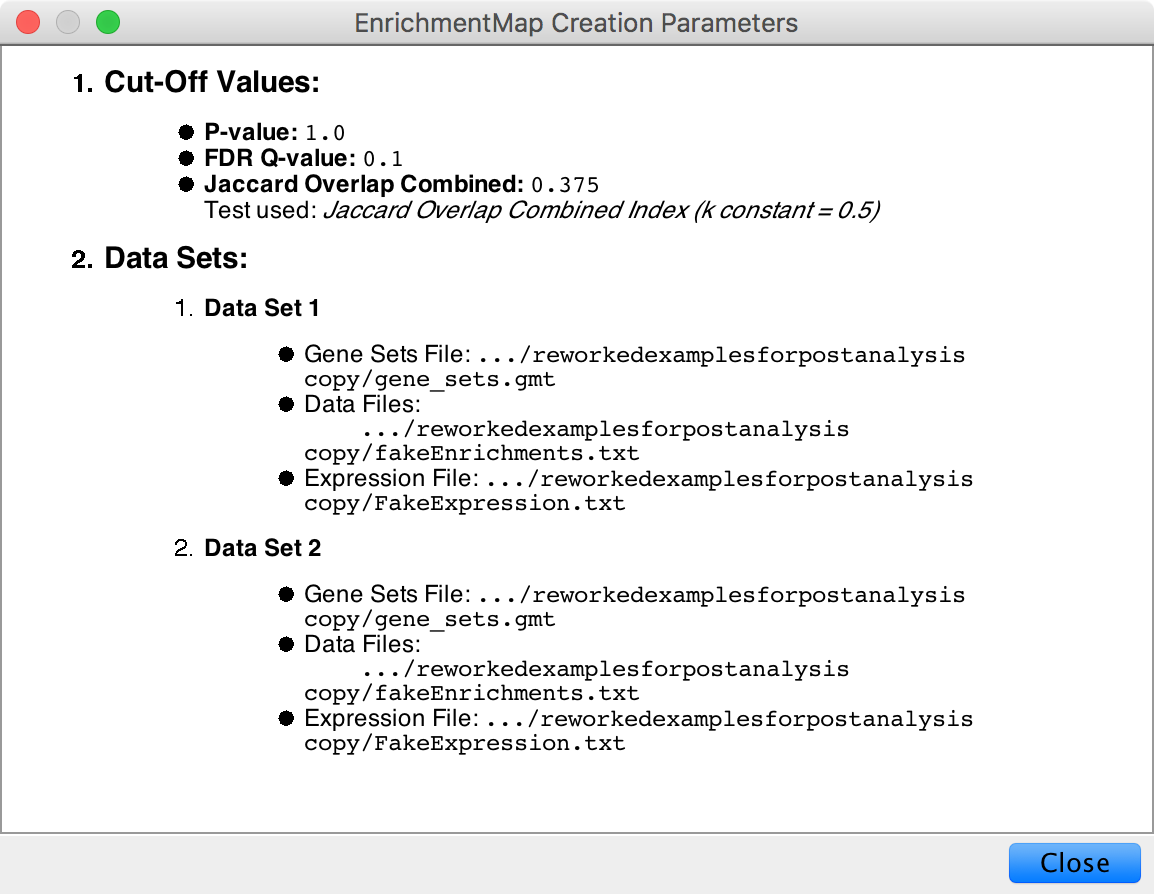Legend Dialog¶
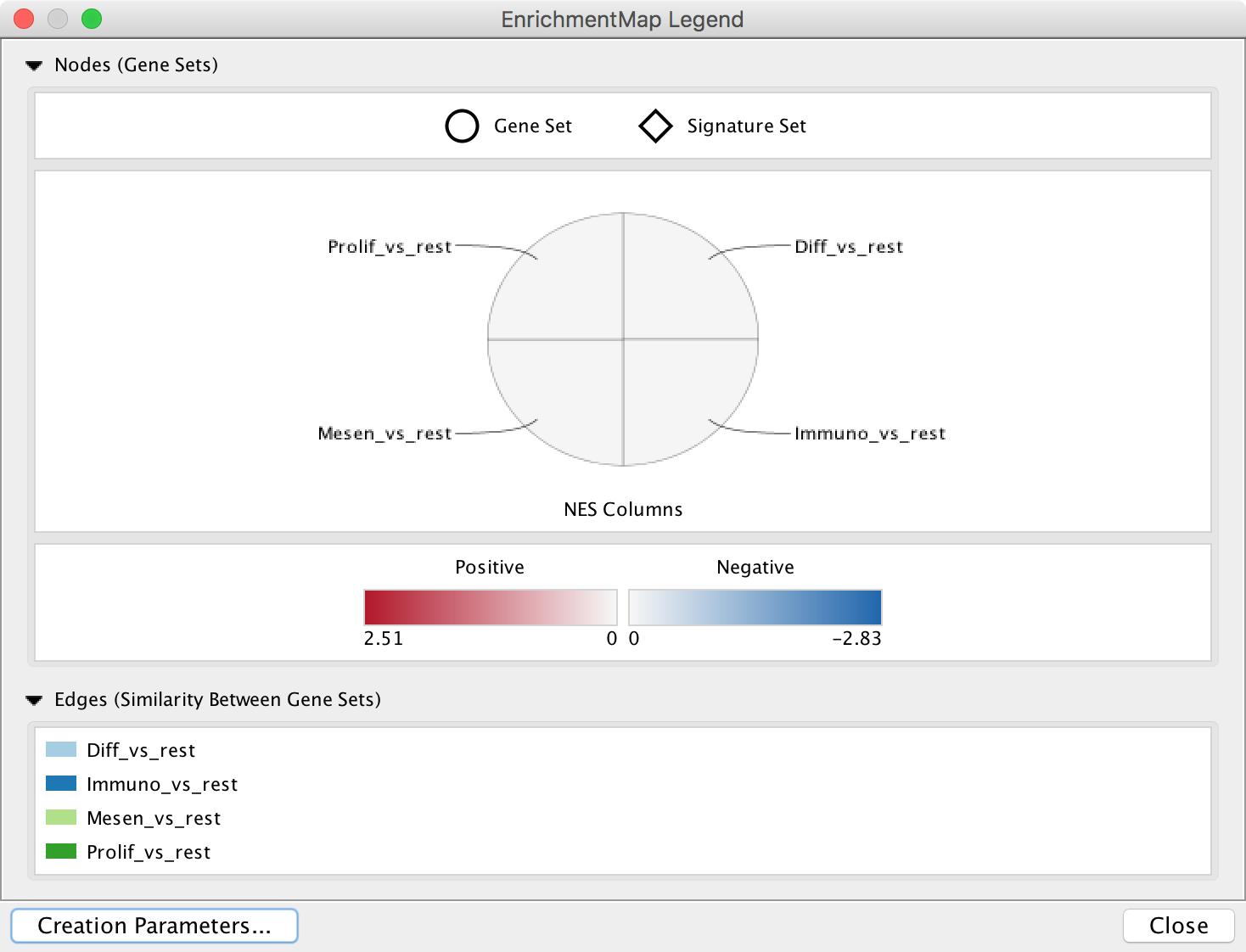
The legend dialog provides a legend for the current network visualization.
The legend dialog can be left open. It will update automatically when changes are made to the network visualization using the Style Section of the main panel.
Sections¶
Node Color¶

- Enabled when there is one data set and chart data is set to none.
- Shows the range for the node fill color gradient.
Node Shape¶

- Shows the meaning of node shape.
- Shows signature nodes after post analysis has been run.
Node Chart¶
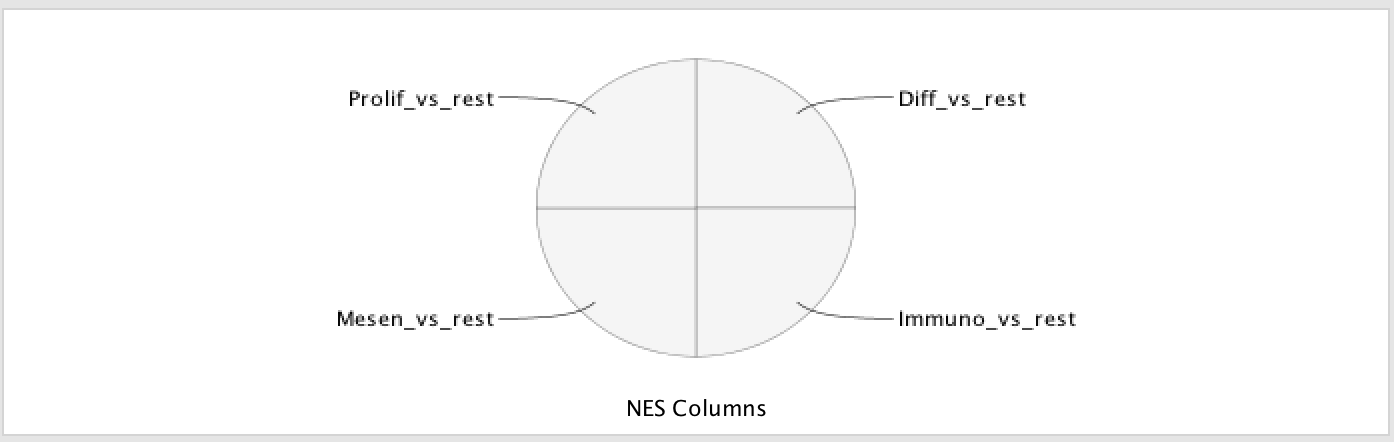
- Shows the meaning of the node charts.
- Shows how the chart segments map to the data sets.
Creation Parameters¶
Click the Creation Parameters button at the bottom left of the dialog to open the Creation Parameters dialog. This dialog shows the parameters that were originally entered in the Create EnrichmentMap Dialog when the network was originally created.